Step 1: Download and Install the Background Removal Plugin
– Navigate to the install page using the provided link
– Click on ‘Go to Download’
– Scroll down to the assets area and select the appropriate plugin for your operating system (Windows or Mac)
– Download the plugin by clicking on it
– Extract the zip file and copy the ‘data’ and ‘obs plugins’ folders
– Locate your OBS Studio folder on your machine (usually in C Program Files OBS-Studio)
– Paste the copied folders from the zip file into the OBS Studio folder
– The plugin is now successfully installed
Step 2: Set Up OBS Studio
– Open OBS Studio
– Create a new scene if necessary
– Add a video capture device source for your camera
– Set the camera resolution and audio device in the device settings
– Add a background video source if desired
– Right-click on the camera source, go to ‘Filters’
– Click the plus (+) button and select ‘Background Removal Filter’
– Adjust the threshold to find a good balance
– Avoid touching the ‘Feather Blend Silhouette’ settings
– Choose a segmentation model (‘SI Net’ recommended)
– Click ‘OK’
– Add other sources or filters as desired
Step 3: Fine-tune Background Removal
– Right-click on the camera source, go to ‘Filters’ again
– Go to ‘Effect Filters’, click the plus (+) button
– Select ‘Chroma Key’
– Leave default settings or adjust as needed
– Ensure that the background is successfully removed
– Experiment with different scenes, filters, and effects
Step 4: Explore Creative Uses
– Switch between scenes with different backgrounds
– Add filters and effects to enhance the stream
– Create custom backgrounds with filters
– Revert to the original background if desired
– Experiment with shaders for unique looks
– Check out the channel ‘For the Love of Cars’ for automotive content
– Subscribe to the channel for more helpful content